Federal Public Service Commission (FPSC) has opened its online registration for MCQ-BASED PRELIMINARY TEST (MPT) FOR COMPETITIVE EXAMINATION (CSS) 2022.
FPSC will hold MPT on 20th February 2022 (Sunday). It is mandatory to qualify MPT for appearing in the main written CSS Competitive Examination, 2022 for recruitment to posts in BS-17 in twelve Occupational Groups/Services of Federal Government.
All aspirants may apply online for the Preliminary MCQ Test during the period 28th November to 15th December 2021.
Guidelines for Online Submission of Applications
It is in the interest of the applicants to study and thoroughly observe the guidelines given in this document while applying online for CSS CE 2022 MPT. The candidates are also advised to thoroughly study “Rules for CE-2019 and onwards”, available on the FPSC website.
Note: For any query/help regarding MPT, please call on UAN 051-111-000-248 or email at fpsc@fpsc.gov.pk For technical assistance regarding Online Application Submission for MPT, please call at 051-9223288 during office hours.
The process of online application submission has 4 stages which are as follows: –
Stage 1: Registration of the applicant (Once)
Stage 2: Create/Edit Profile of the applicant on the system
Stage 3: Applying Online
Stage 4: Printing of computer-generated pre-filled form
The details of each of the above stages are as follows: –
Stage 1: Registration of the Applicant:
Each applicant is required to register himself/herself with the system once before applying. For this purpose, please take the following steps;
- Open FPSC’s website (www.fpsc.gov.pk) Please use browser GOOGLE CHROME, MOZILLA FIREFOX, INTERNET EXPLORER 8.0 or higher.
- Follow the “Apply Online” link
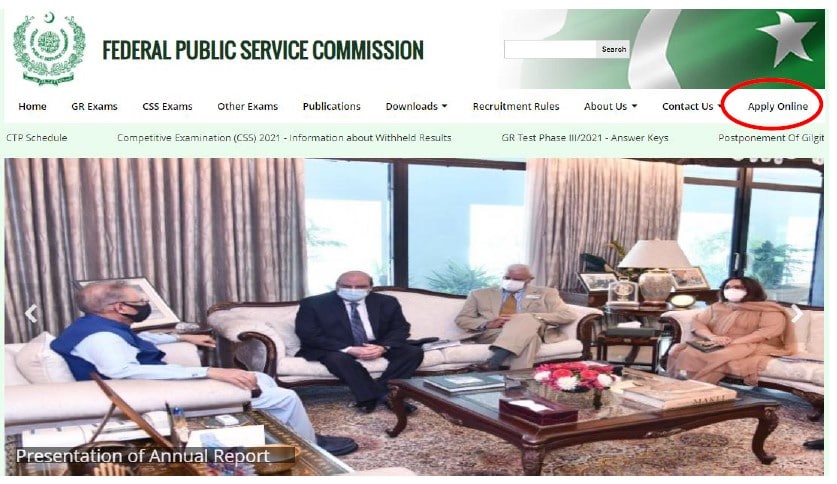
- Select “Competitive Examination (CSS) 2022 MPT”
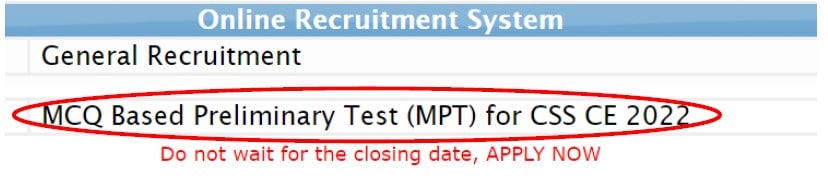
- Select “New User” option as displayed under:
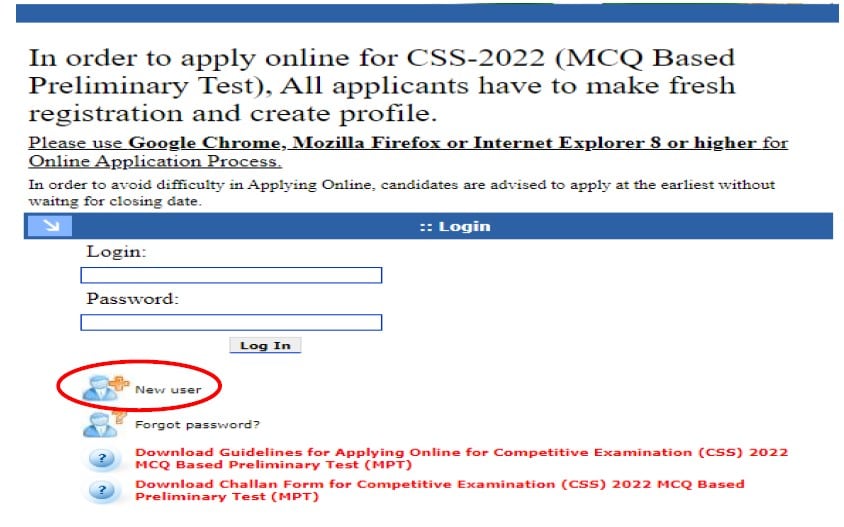
- The following screen will appear:
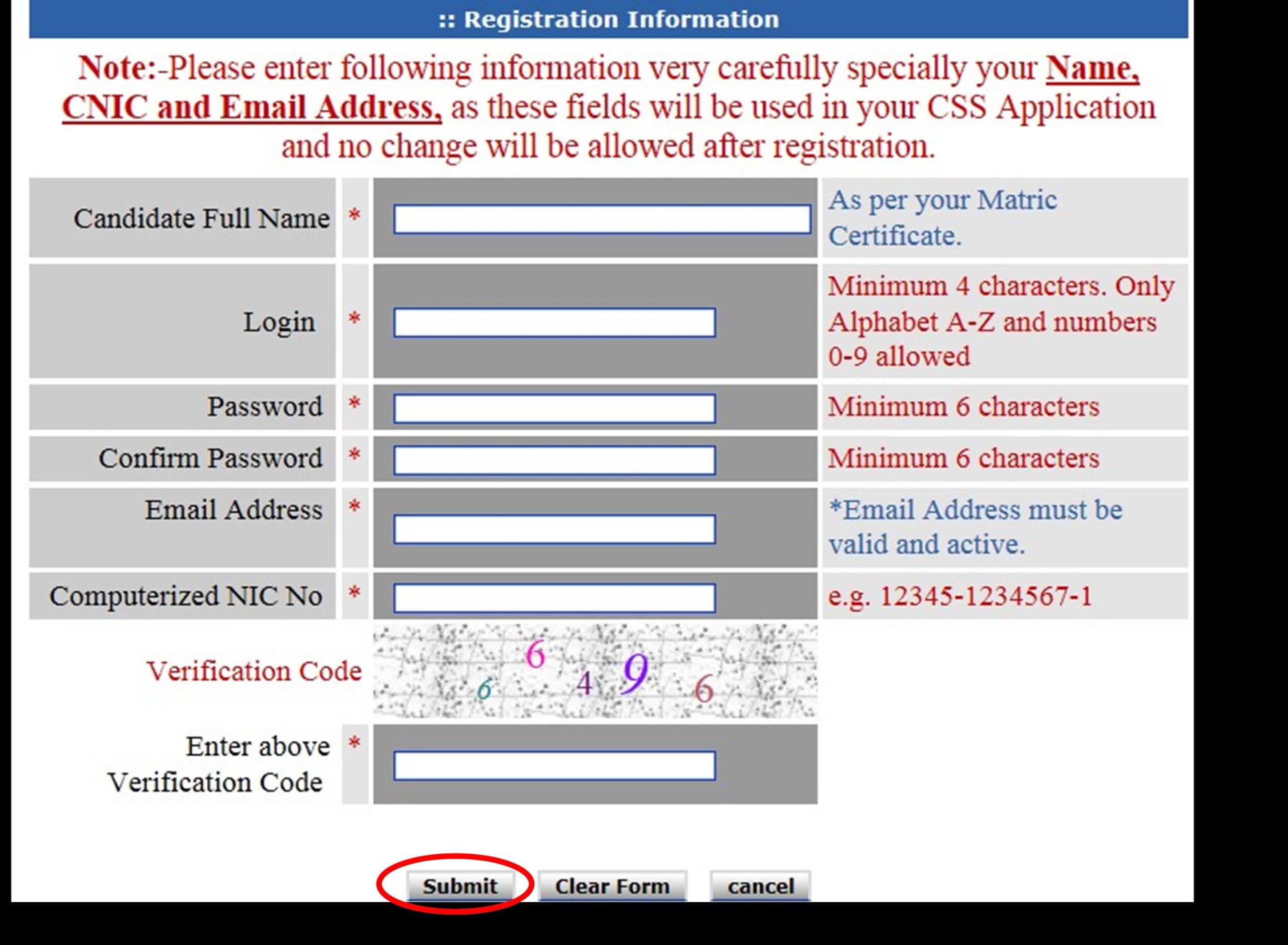
At the registration screen, candidates MUST enter the following information in the relevant box. (If any information is not entered, the system will not proceed to the next stage).
a. Full Name: Candidate’s full name as per Matric certificate.
b. Login: By which a candidate would like to be registered. (OnlyAlphabets, Numbers are accepted). Please remember your login
c. Password: Minimum of 6 characters. (Case Sensitive)
d. Confirm Password: Same as Password field
e. Email Address: active E-mail address of the candidate. (Must be a valid sequence of emails e.g. abc@xyz.com)
f. Computerized NIC: Computerized National Identity Card No. of the candidate. (Enter without dashes),
g. Verification Code: As displayed immediately above the box. (e.g. 66496) Note: Please enter your CNIC, Name, and Email Address very carefully as the same cannot be changed after submission. Please also ensure to remember your email address which you mentioned while registering with FPSC - Select “Submit” button and wait.
- The following message box will be displayed on successful registration:
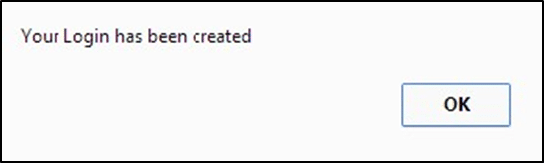
- Select “OK”.
- The Login Screen as on IV will re-appear
- Enter your “Login” and “Password” as already chosen at the stage of registration in the relevant boxes.
- Select “Login” button and wait.
- The following screen will appear:
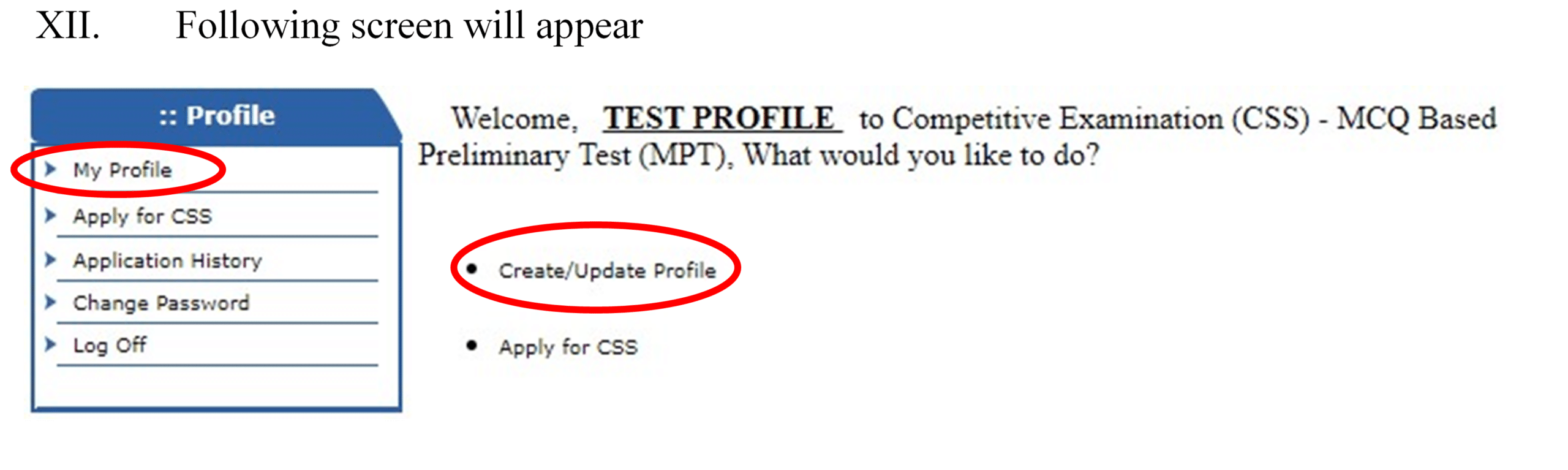
- Select “Create/Update Profile” or “My Profile” option
- The following screen will appear:
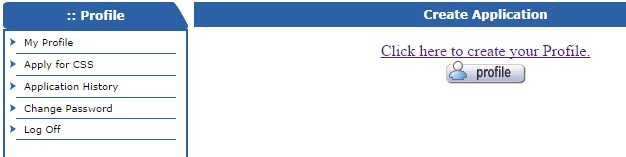
- Select “Profile” button to create the profile.
Stage 2: Creation of Profile of the applicant on the system
- The following screen will appear:
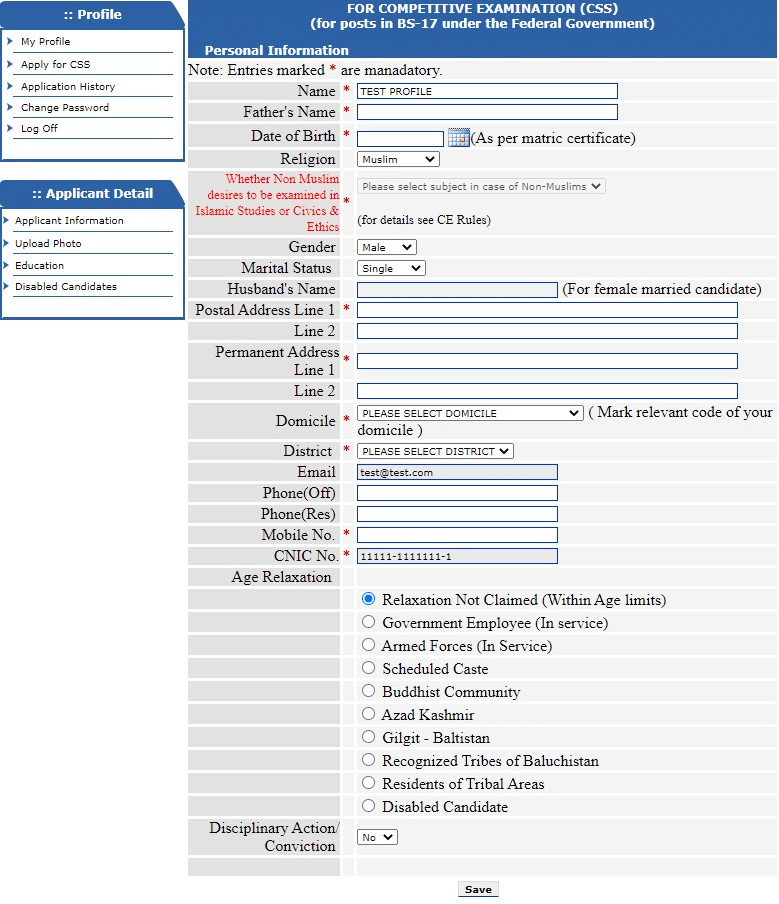
- Against the Name and CNIC fields, prefilled non-editable entries will appear as already given by the applicant at time of registration.
- Enter/ Select relevant information and Select “Save” button and wait. It is obligatory to enter information in boxes marked with an asterisk(*)
- The following screen will appear:
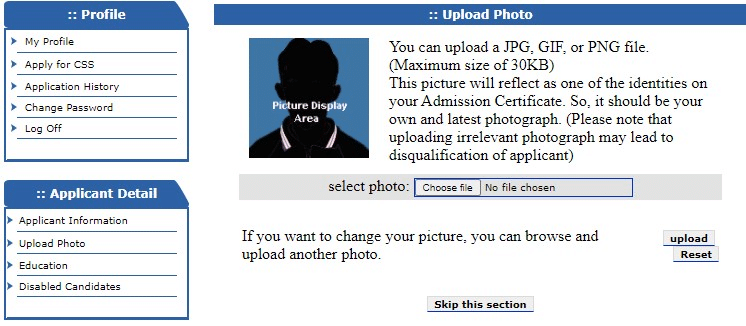
- Select/Browse your photograph having a maximum size of 30kb. Select “Upload” option and following screen will appear.
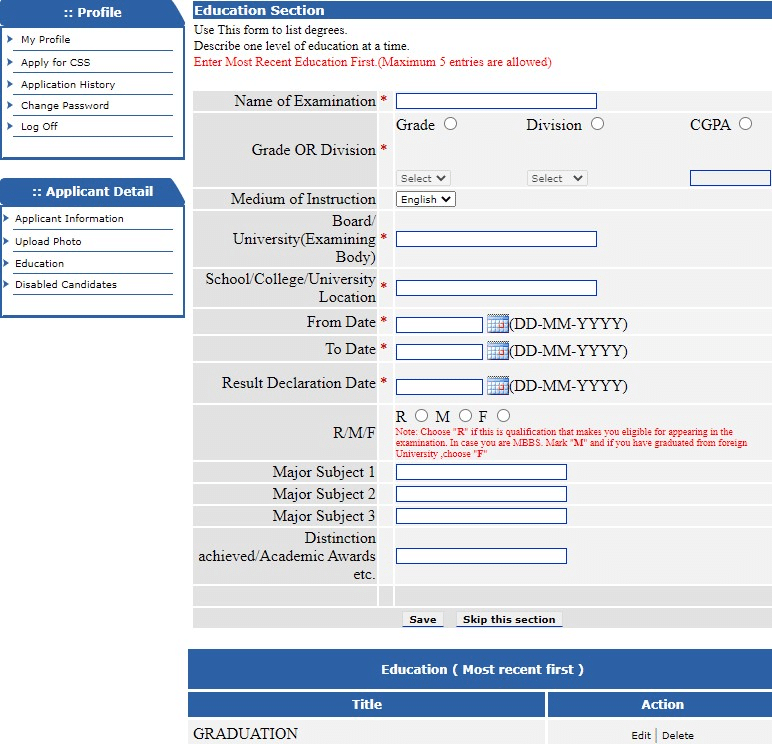
- Enter/Select relevant information pertaining to qualification one by one starting from the highest/qualification that makes you eligible for the examination. “R”/”M”/”F” entries should be selected as per instruction only against the qualification that makes you eligible. Select “Save” to save and continue adding additional qualifications till all have been entered. Every qualification that is added keeps displaying at the bottom. Any entered qualifications can be deleted or edited using appropriate options in “Action” menu, if required.
- Select “Skip this section” option when done.
- In case of any disability and need for helper/computer, necessary options may be selected. Otherwise, skip this section
- When done, select “Skip this section” button.
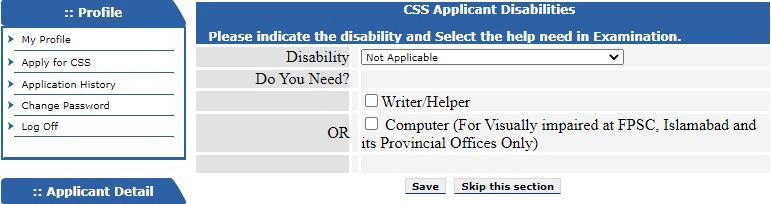
- Your profile creation process will be complete and the following screen will appear
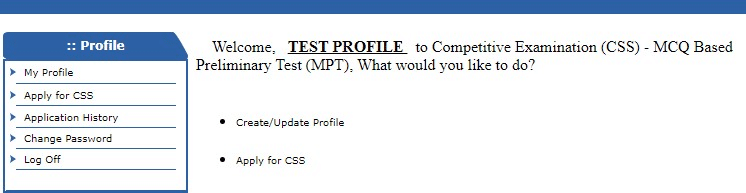
- Select “Create/Update Profile” option.
- The following screen will appear:

- Select “Edit Profile” option to check/update your profile if so required.
BEFORE PROCEEDING TO APPLY FOR CE CSS-2022 MPT, MAKE SURE THAT YOUR PROFILE ENTRIES ARE CORRECT AND COMPLETE.
TILL NOW YOU HAVE JUST CREATED YOUR PROFILE. TO APPLY ONLINE FOR CE CSS-2022 MPT PROCEED TO THE NEXT STEPS.
Stage 3: Applying Online
- When profile entries are found correct, then select “Apply for CSS” option from the Profile Menu
- The following screen will appear. Select “Apply” to proceed further.
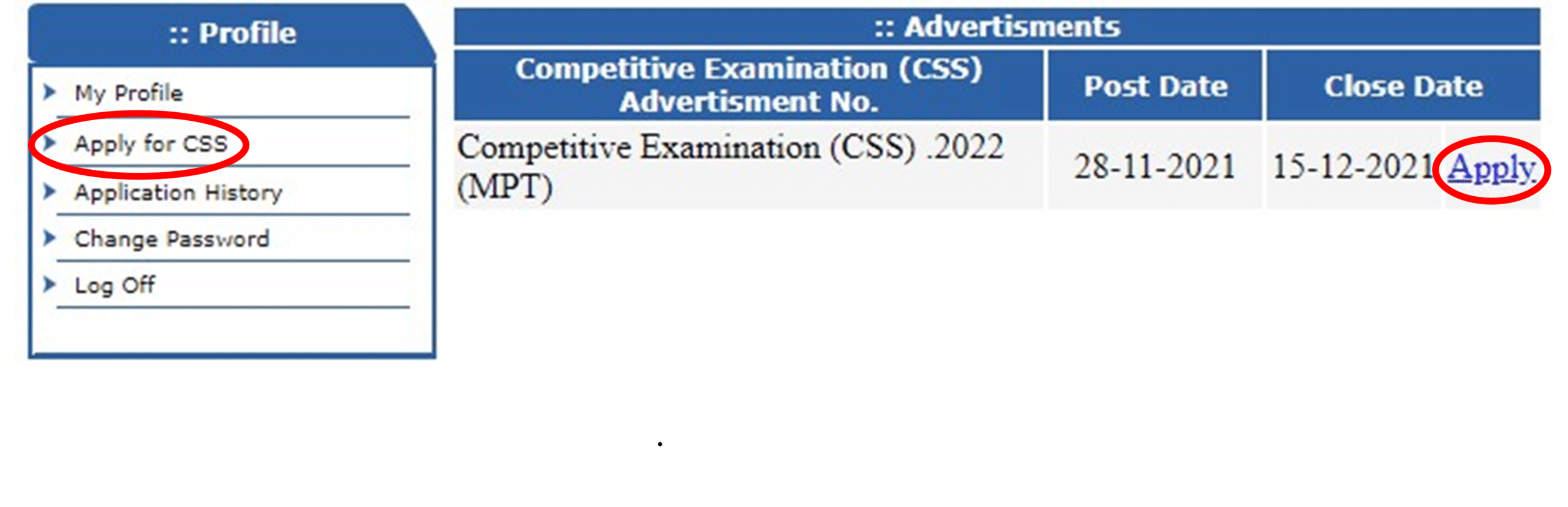
- The following screen will appear:
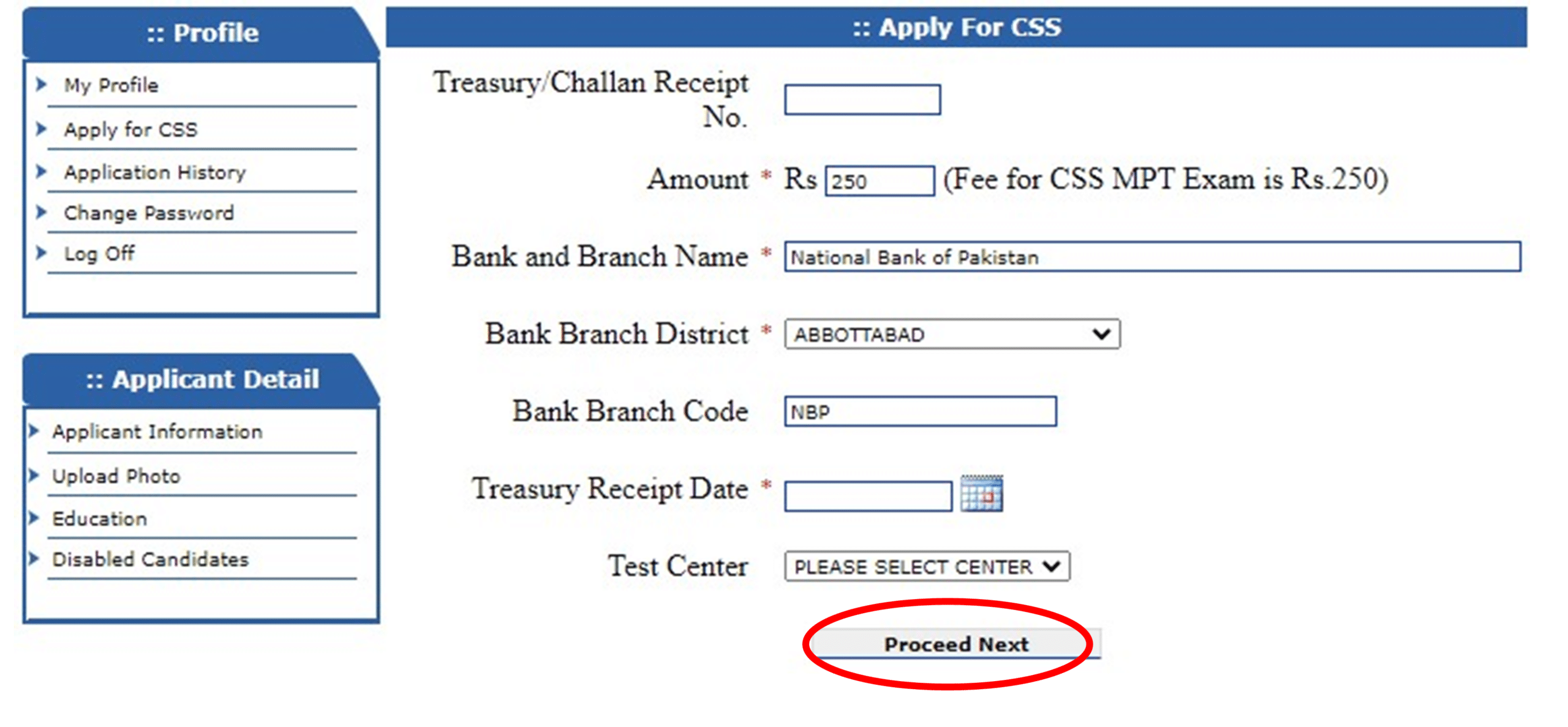
- Provide the information in the fields as: –
Treasury/Challan Receipt No: Original treasury Receipt number. (If you have not submitted your fee yet, then you can apply later
after submitting the fee and follow the steps from stage 3 onwards. (You do not need to register or create your profile again)
b. Amount: Rs. 250/-
c. Bank and Branch Name: National Bank of Pakistan
d. Bank Branch District: Name of Bank Branch District where the fee is deposited
e. Bank Branch Code: Bank branch code where the fee is deposited
f. Receipt Date: Date of deposit of fee in bank/treasury.
g. Test Centre: Select Test Centre (City) from the list, where you
like to appear for the examination.
Note: It is obligatory to enter information in boxes marked with an asterisk(*) - Select the “Proceed Next” button and wait.
- The following screen will appear which contains complete entries of your profile:
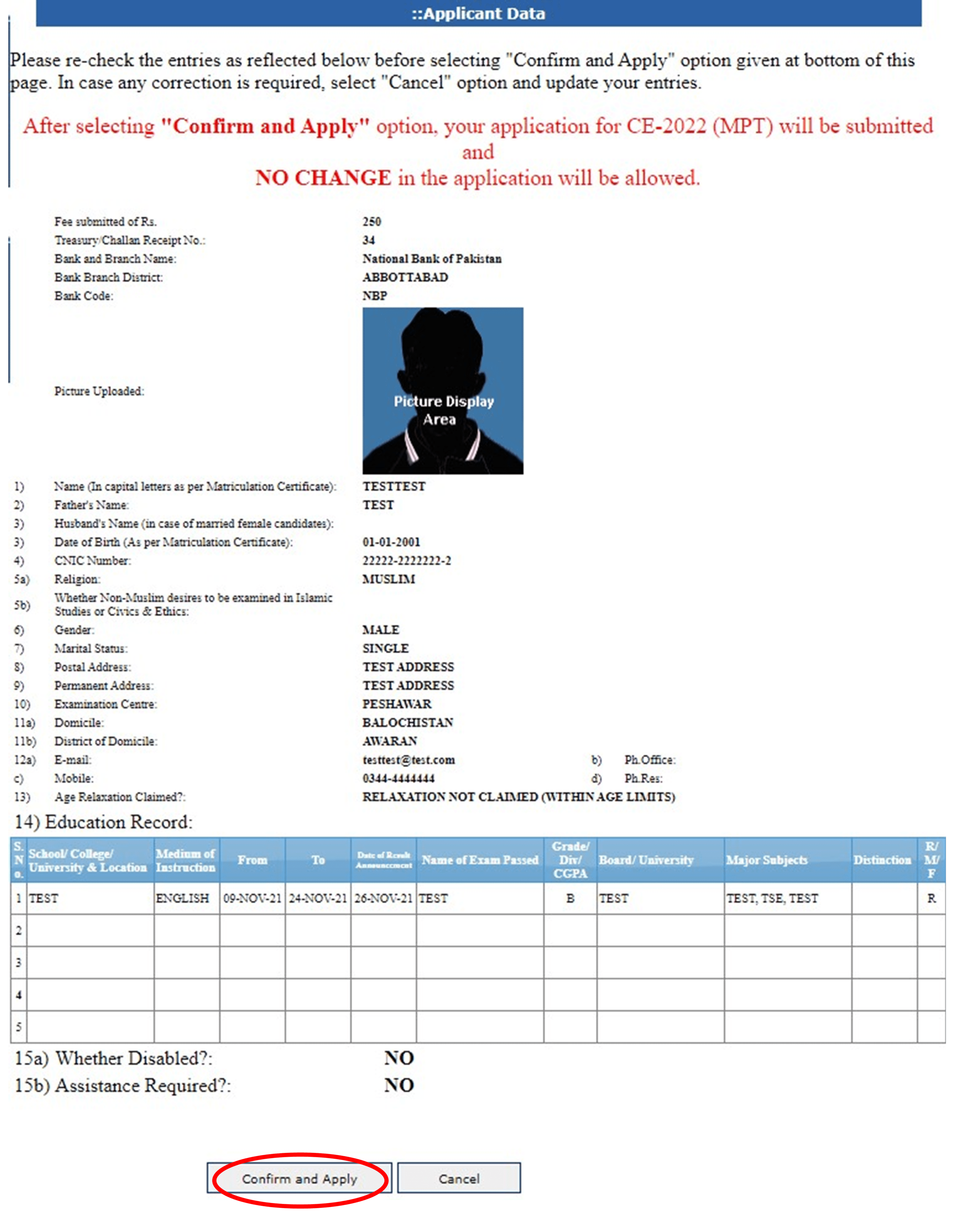
- Please re-check the entries as reflected in the above screen before selecting “Confirm and Apply” option. In case any correction is required, select “Cancel” option and update your entries
Note: After selecting “Confirm and Apply” option, your application for CE CSS 2022 MPT will be submitted and NO CHANGE in the application will be allowed. - Select the “Confirm and Apply” option and the following screen will appear:
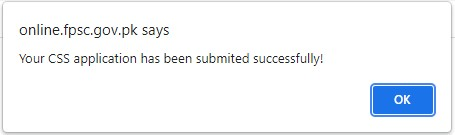
- Select “OK” button to complete the process.
Your application for CSS MPT 2022 is complete, now focus on your preparation. Best of luck.

